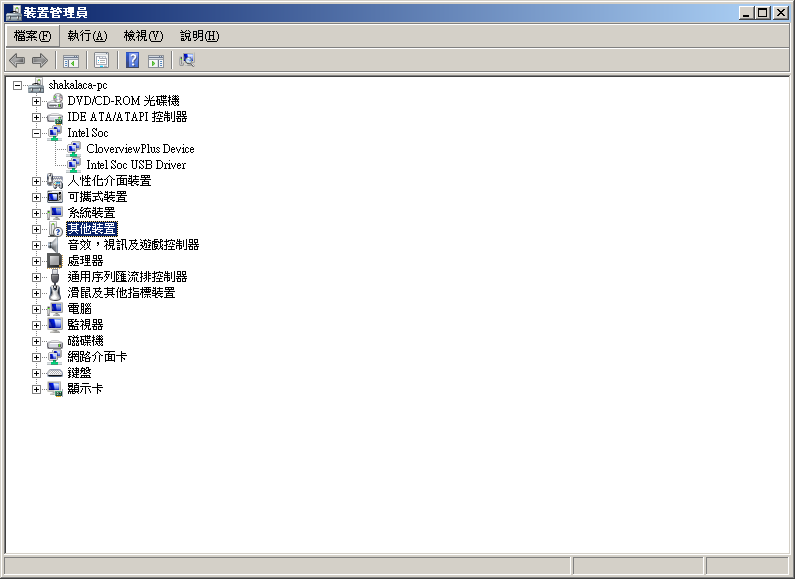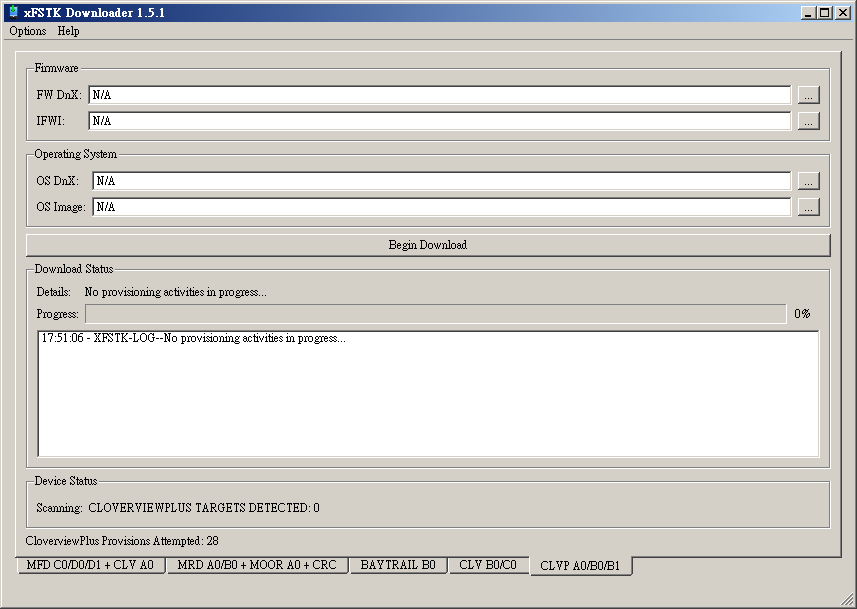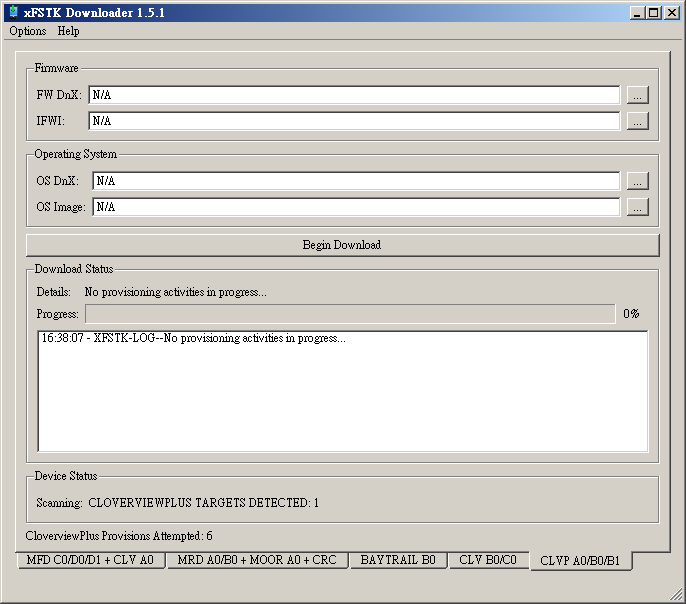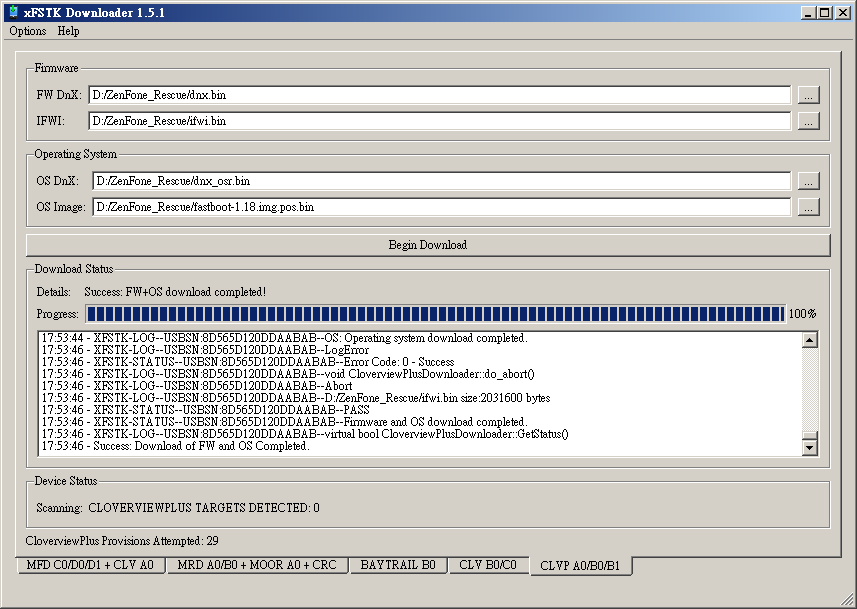How to Un-Brick Zenfone 4 A400CG
If you can't enter Recovery at USB mode, you can try this Method: |
| Zenfone Brick USB Mode |
Resources to Download:- Intel USB Driver (Download HERE)
- Asus USB Driver (Download HERE)
- iSocUSB-Driver-Setup-1.0.4.exe (Download HERE)
- xfstk-downloader-setup-1.5.1.exe (Download HERE)
- IntelAndroidDrvSetup1.5.0.exe (Download HERE)
- ADB Fastboot (Flashtool.zip) (Download HERE)
- FW DnX, IFWI, OS DnX, OS Image files (Download For Zenfone 4 )
- Update Splashscreen.bat (Download HERE)
- Download Zenfone 4 RAW Firmware ( JellyBean , KitKat)
Instructions:- Download All Resources above and Place it to one Folder, and Install Intel USB Driver& ASUS Zenfone USB Driver.
- The first step is to install iSocUSB-Driver-Setup-1.0.4.exe, when your phone is on USB pattern appears when connected to the computer should be two new devices, both at Intel Soc classification: CloverviewPlus Device and Intel Soc USB Driver.
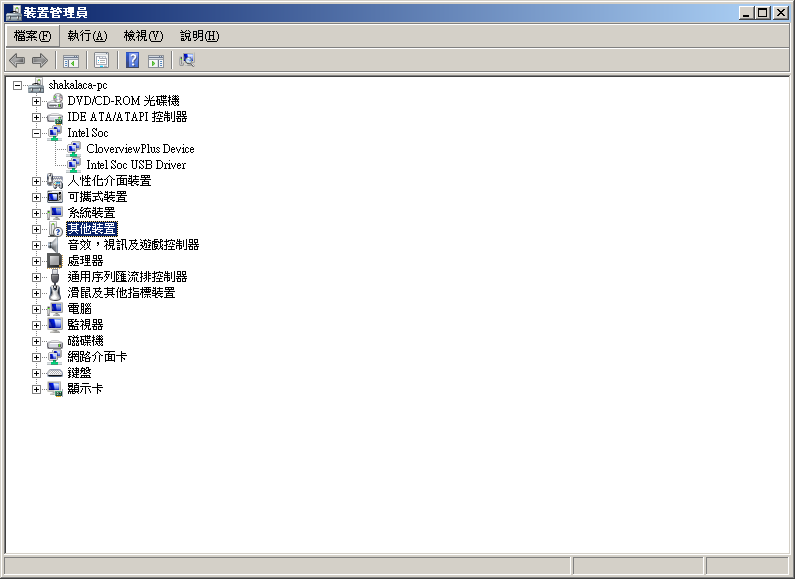 |
| unbrick-zenfone-device manager |
- The second step is to install xfstk-downloader-setup-1.5.1.exe and switch to the CLVP A0/B0/B1 Tab, and Make sure Device status column which shows the Scanning: CLOVERVIEWPLUS TARGETS DETECTED: 1, if the final surface is displayed as 0, check again Device Manager and make sure Zenfone is detected.
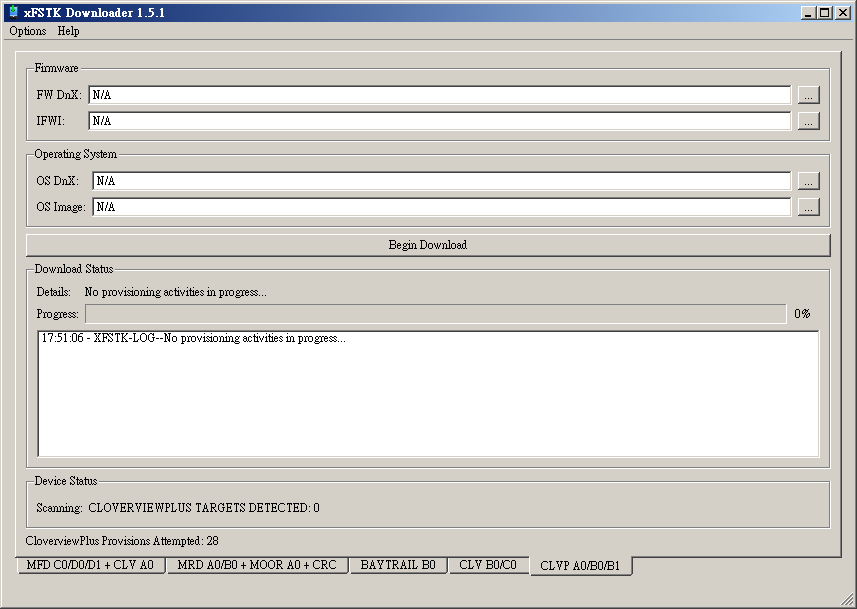 |
| xfstk-downloader zenfone |
Detected Device: 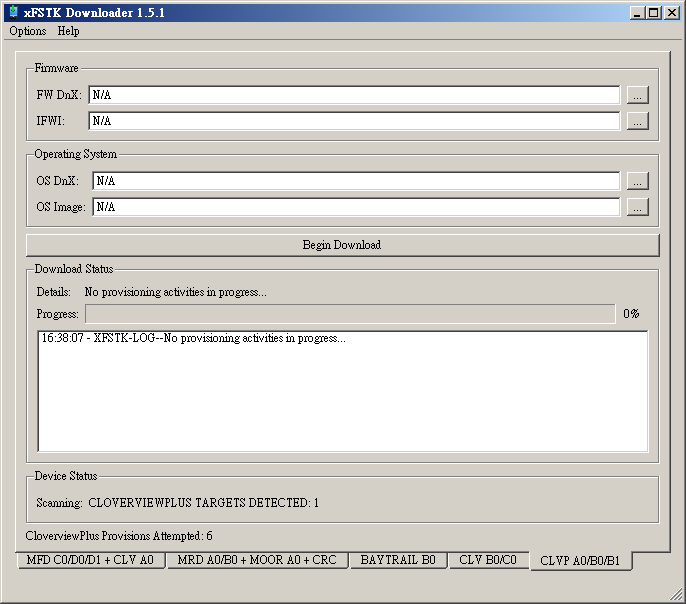 |
| CLOVERVIEWPLUS TARGETS DETECTED: 1 |
- The next thing is very simple, sequentially select FW DnX, IFWI, OS DnX, OS Image files that you have downloaded earlier.and Click Begin Download, then USB pattern on the phone will have a progress bar display (red)
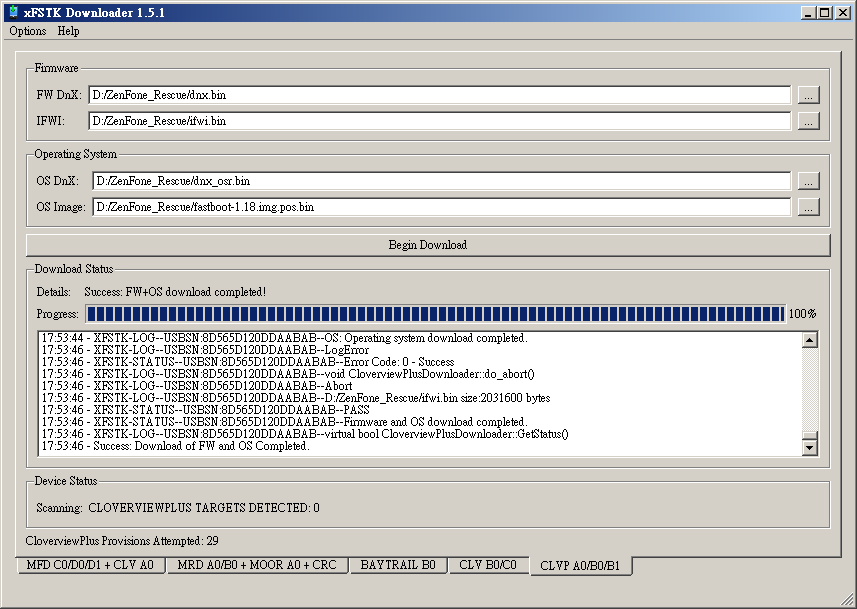 |
| Unbrick Zenfone xSTFK Downloader Progress |
- Upon completion of the phone will automatically reboot
- Flash RAW Firmware via Droidboot if Necessary (Tutorial Here)